While Dugi Addon is very easy to use there are still some features that our users often missed or don’t understand exactly how they work.
This post is our top 10 most asked questions that we noticed the past few weeks and I have also included some additional tips for hidden DG features that you might not be aware about.
I hope these quick tips will help you enjoy our guides even more 🙂
Top 10 Quick Tips
1. It’s important that to know that Dugi Guides comes in 3 different modes and you can switch it left clicking on the DG icon.
– Gold Mode: This is the mode offers both the in-game guides and addon features. Make sure the DG icon is gold when you want to use the in-game guides.
– Silver Mode: This mode will allow you to unload the guides (saving memory) and still allow you to use some of DG’s best features such as the Waypoint & Taxi systems, Gear Advisors, Auto quest accept and more.
– Copper Mode: This will turn off DG completely without unloading it from your addons selection. eg This is handy if you need to switch it off while doing PVP then you can turn it back on when you need it without logging out.
Note: A Silver Mode only version is available from Curse.com. Set Dugi addon on ignore on your Curse.com addon installer if you use it or else it will install the the Silver Mode only version and only use Dugi installer to update the addon.
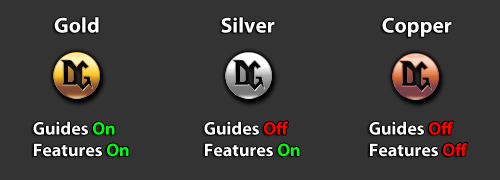
2. You can Show or Hide the Model Viewer by clicking on the yellow button on the top right corner of the Small Frame.
If you want to remove the Model Viewer permanently you can do so by going to the Settings > Memory and untick ‘Model Viewer Database’. This will unload all the data for the Model Viewer and the addon will also run with less memory.
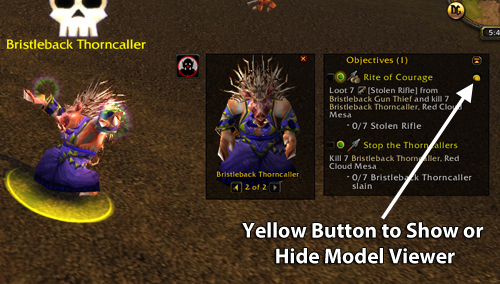
3. The Target Button will always match with the NPCs displayed in the model viewer.
If multiple NPCs exist in the Model Viewer you can choose which NPC you want to display and target using the arrow buttons in the Model Viewer.
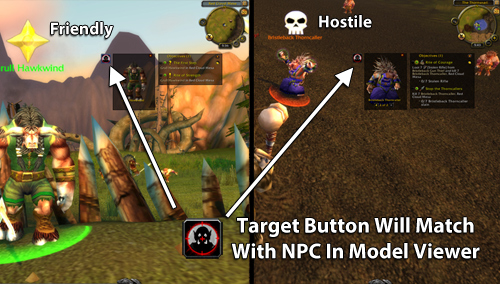
4. You can Keybind the Target Button and Item Button by going to the WoW Game Menu > Keybinding and scroll all the way down to the bottom and you will find the keybinding options for Dugi Guides.
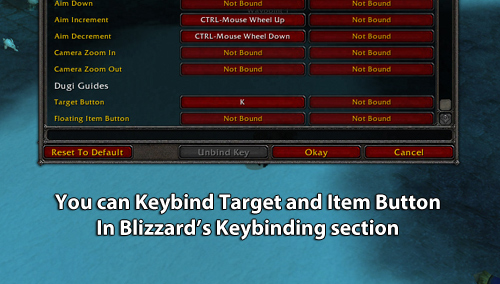
5. The Green or Yellow arrows that appears in your quest reward select comes from our Gear Advisor feature.
Green arrow is your best upgrade option usually for your active talent spec.
Yellow arrow is your ‘runners up’ upgrade option usually for your second inactive talent spec.
The coin on the top right corner of the quest rewards indicate the highest vendor value if you just intend to sell the item.
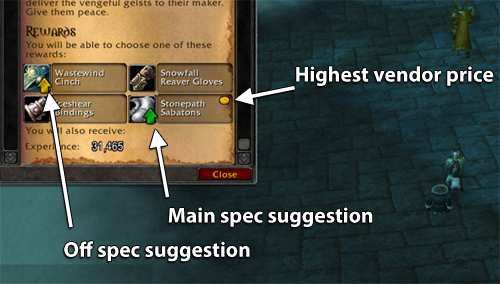
6. The upgrade arrows from gear advisor will also appear in your Dungeon Journal.
Very handy to help you decide which dungeon to enter for the best upgrades.
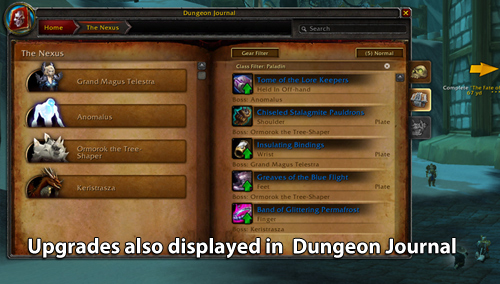
7. You can disable the Gear Advisor feature easily by going to DG Settings > Gear Set and untick all the options and set Smart Set to ‘None’.
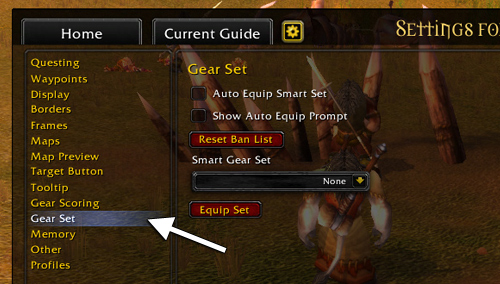
8. Something you might find handy is that you can left click on the small frame and it will open Blizzard’s Quest Details for the quest if its available.
Mouse hovering over the step icon will also display the Blizzard’s quest tooltip.
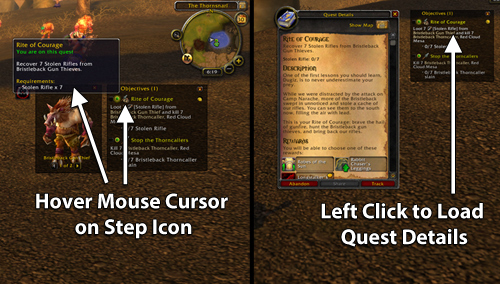
9. You may have noticed the waypoint arrow will sometime turn green for no apparent reason. This is to indicate that you are now inside the questing area for the current step.
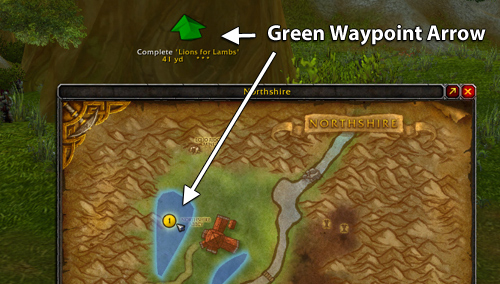
10. You can also create your own waypoints directly on the World Map by holding the CTRL button and Right Click on the world map. The addon will automatically create the fastest route to get to your final destinations.
You can also link additional waypoints by holding the Shift button and Right Clicking on the world map.
If you’re familiar with the TomTom addon, the /way commands will also work with DG eg “/way Nagrand 45 50” will add a new waypoint in Nagrand at 45, 50
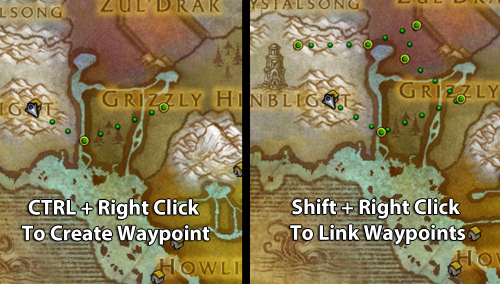
And one more bonus tip… A hidden feature with DG that our users often don’t know about is the Find Nearest NPCs feature.
You can find this feature by clicking WoW’s Minimap tracking button and select ‘Find Nearest’
This is handy when you trying locate your local vendors and trainers.
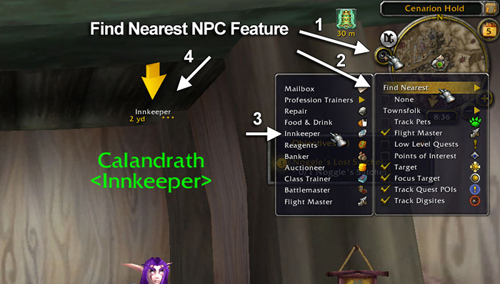
That’s it! if you have any questions about the addon and it’s features don’t hesitate to ask me in the comment section below.
-Dugi
25 replies to "Top 10 Quick Tips When Using Dugi Guides"
What does the numbers on the map mean? Like in Tip 9 there is a “1” on the map circle.
Your objective tracker on the right hand side should have the same circle with numbers or symbol like ‘?’ , and the numbers is just there so you can easily match them with the objective tracker icon with the map icon.
Great post, ty
This is AMAZING.. Love this guide. So glad you emailed me this, learned so much for just getting this the other day. Keep the tips coming.
I just posted in forum that your guide for my lvl 16 Paladin sent me into the Deadmines Instance and I had my butt kicked…repeatedly. Couldn’t manage getting by the first guy at all. So what gives?
I read the comments below but there hasn’t been anything recently posted. Are people still using your guide? I signed up for the full ride so I could level up some of my older characters who are already over lvl 65. I wanted to use your guide on a new guy so I could see how it went. Obviously, when I got to this Deadmines point I was very frustrated but it did work well up til then.
The find nearest button keeps popping up all over my screen. Is there a way to lock it or disable it so it stays in one place?
Love your guide. It works great and is so professionally done. 🙂
I am having a problem with the silver icon. I didn’t know I had the Curse.com version until recently. So I uninstalled the Curse add-on altogether. I can’t switch in between gold, silver, and copper versions. It just stays silver and I can’t access anything from the DugiGuides add-on now. It didn’t work when I had just “ignored” the Curse add-on either. Really want this back!
Just thought I’d pop in here since I sometimes forget about one or another of these features — and even begin to think they’re part of Blizzard’s UI! All of these things are useful to me, including the find nearest feature. If it finds the opposite faction, so be it. I’m smart enough to stay out of their way and try again! 🙂
I have been Dugi’s guide fan/user almost since you started up your guide! It has been a fun and interesting ride right from the beginning. I find that your integrity is a big part of why I enjoy your guides so much. At first, way back at the beginning before anyone had an ingame guide I felt a little bit miffed and somewhat cheated. But because I kept coming back to check on the guide I discovered that you kept improving it. Something no one else seemed to be doing and it was then when I saw improvements showing up in the guide that I became a true fan. It makes me happy to say that as time has passed your guide has remained the best one in the industry (in my personal opinion), and I’m not just blowing smoke… I have purchased 2 of the competing guides (not the “Z” guide, because it is a bit too much for my wallet) and have found that they just aren’t up to the standards of your guide. Because of this I just wanted to say thank you for making the best WoW guide ever. I have tried some of the gold guides too and none that I’m aware of explain any part of the gold making in video format. I do have to include the tidbit that although your gold guide is entirely adequate and worth what it costs, I like the Secret or something gold guide (not Hayden’s but Jonathan’s gold guide) to be a slightly better gold guide.
However overall nothing compares to Dugi’s Ultimate WoW Guide! 🙂
I just wish I had the cash to purchase the new NPC Journal Guide. This is something I’ve been waiting for, but circumstances have placed it out of my reach for the time being. Maybe I’ll get it for Christmas…? hehe!
Just an edit/update to my previous comment. I forgot that Jonathan also uses the video format at times. Still… for those wanting a single guide for everything — there is NOTHING that comes close to Dugi’s Ultimate WoW Guide. It really is the ultimate guide! ;P
Great article, Dugi!
I have been away for a year and wasn’t aware of half of these!
Thanks for such a great product and for making the short amount of time I have to play WoW streamlined and fun!
Cheers!
I am just glad that Dugi does help with stuff like this because this is a HUGE game and I know that before I got these Guides I was so LOST so Dugi you keep helping us and I for one appreciate you answering my questions and trying to help us before we ask about it.
No offense but the number 10 feature is retarded. I have used this feature but it sometimes sent me to the NPC of the opposite faction. Seriously, rather than just considering NEAREST NPC, please include the faction as a factor too, just because he is the nearest doesn’t mean he is friendly to me.
you don’t have to be rude about it, this is currently only problem with mailboxes. It shouldn’t tell you to go to opposite faction npcs.
I’ve tried to do it but to no avail. Are you referring to when I am in a dungeon or what? I have a guide for levelling, mining etc. I am referring to top quick tips (1).
Just left click on the DG icon to switch mode.
Dear dugi ! Hello! After I’ve used my ‘pre-order’ expansion 90 levelling up with my alt the Guides went completely bonkers! they still believe and only load for this char the lv 70 guides! >_< What can I do?
I don’t quite understand what you’re saying. I need more information to help you.
Have you tried reinstalling the guides? Make sure you enter your ultimatewowguide.com username and password with the installer and make sure the install paths are correct.
Thanks for this post. I learned 4 new features! This guide never ceases to impress me.
Cool Post i use just about everyone except #8 i just don’t understand it could you show it with a screen shot like the rest? please
THANK YOU so very very much I have been running DG for so long that playing in the betas is a swift kick in butt going back to the vanilla layout
Do you mean this one?
“Mouse hovering over the step icon will also display the Blizzard’s quest tooltip.”
It’s on the left hand side of the screenshot below the sentence.
I see now thanks
Great post, as usual. A few nice features I didn’t know
A lot of software for a small amount of money.
Thank you very much Dugi !
Thank you for these tips. It’s nice to have something like this to remind me about these features. I often forget some of it. Listed like this it is easy to refresh my memory. There were 2 features that I wasn’t aware of that I’m really excited about. Playing the game will be even easier now! Thank you so much for the hard work you put into your guides. They make playing the game so much better.
Nice easy to understand tips, I have been using your guides for a number of years now, and love the fact you guys constantly come up with new stuff on a regular basis, best wishes to you all, Mike.